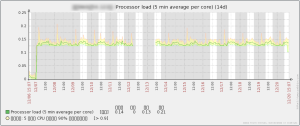64bit版のCentOS6でServerProtectをインストールしようとすると
# /root/SProtectLinux-3.0.bin -s -S ******** Installing ServerProtect for Linux: Unpacking... Installing rpm file... エラー: 依存性の欠如: libz.so.1 は SProtectLinux-3.0-1362.x86_64 に必要とされています libuuid.so.1 は SProtectLinux-3.0-1362.x86_64 に必要とされています
ということで、ストップします。
http://esupport.trendmicro.com/solution/ja-jp/1302795.aspx
この辺りで、32ビット版のライブラリが必要ということがわかるので、これらをインストール。
でも32ビット版ってどうやって指定するのかな?
ぐぐってみると、それぞれのライブラリの後ろに「i686」をつけて、32ビット版ということを明示してあげると吉らしい。
yum install zlib.i686 libuuid.i686
これでいいかな?いいみたい。